
Send

Back
Sending C2C
!WARNING! Do not pay for the delivery and do not place the sending to the cell, because the delivery service will be notified about the parcel and will send a courier to pick it up. The process where you must stop your process will be written in this instruction.
Step 1
Click “Send”.

Step 2
Select “Send personal shipping”.

Note: other options are:
Batch shipping - used by e-commerce to send the shipment for delivery through the locker;
Return shipment - used to return goods from the recipient to the store;
I have a code - used to place pre-created parcels by OTP.
Step 3
Enter your phone number. The OTP will be sent to verify this number.

Step 4
Enter the code that was received.
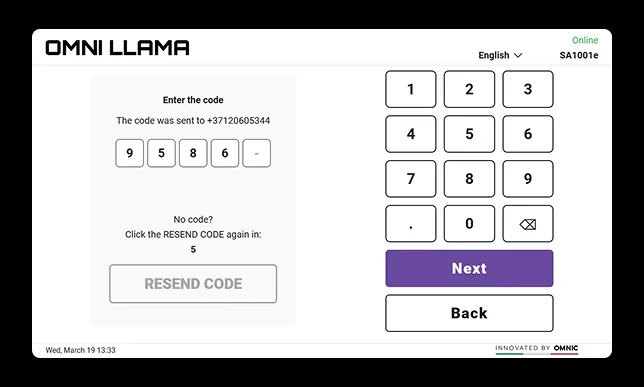
Step 5
Fill in your contact data.

Step 6
Select the cell size and click “Next”.

Step 7
Fill in the parcel details and the declared cost.

Step 8
Enter the destination city.
Step 9
Optional: set the parcel locker number using the text string or map.
If you don’t provide the destination locker - an SMS will be send to the recipient to select it.

Step 10
Select the tariff and click “Next”.

Step 11
Check all data and click “Next”.

Step 12
Enter recipient data.

!WARNING! Here you must stop testing the process
Step 13
Confirm that you don’t send prohibited items.

Step 14
Pay shipment delivery cost.

Step 15
Print the label and place it on the box.
Step 16
Open the cell.

Step 17
Place the shipment in the cell.
Step 18
Click “Yes”.

Note: If you have a problem opening a cell, click “No” and open this cell again or select another cell.