
Storage

Back
Note: Each customer can only have one active storage in the parcel locker!
Storage placing
Step 1
Click on “Storage”.

Step 2
Select the “Luggage storage” option.

Step 3
Enter the phone number.

Step 4
Select the cell size and click “Next”.

Step 5
Create the PIN code to receive the items.
The PIN code will be sent in SMS to the entered phone number.
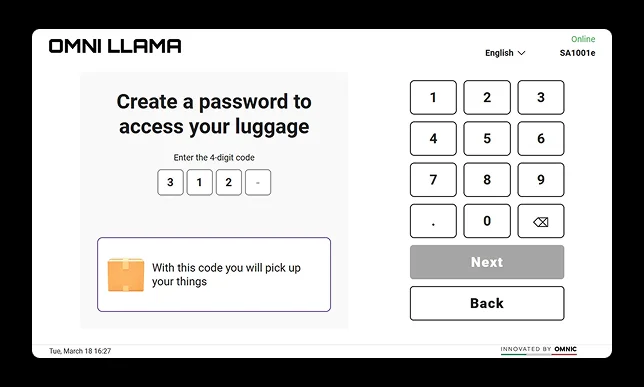
Step 6
Read about the prohibited items.
Step 7
Open the cell.

Step 8
Place the items in the cell.

Step 9
Close the cell.
Step 10
Click “Yes”.

Result:
• The cell opened.
• Items were placed in the cell.
• The cell opened.
• Items were placed in the cell.
Storage receiving
Step 1
Click on “Storage”.

Step 2
Select the “Pickup luggage” option.

Step 3
Enter the phone number that was entered during the storage placement.

Step 4
Enter the PIN code that was entered during the storage placement.

Step 5
Open the cell.

Step 6
Receive the items from the cell.

Step 7
Close the cell and click “Continue”.



